Blu-ray Players and DVD Support
The Underlying Technology Explained
Blu-ray players come with smart technology that reads various disc formats. The magic lies in their lasers. A Blu-ray player has two types of lenses. The smaller one reads the Blu-ray discs, while a larger lens processes DVDs. Do Blu-ray Players Play DVDs? This dual-lens system means you can enjoy both DVDs and Blu-ray discs without issue.
Because DVDs and Blu-ray discs share physical sizes and aspects of technology, it makes sense for players to handle both. The main difference is the data layer on Blu-ray discs is closer to the surface. This setup requires more precise lasers, hence the smaller lens for Blu-ray.
Compatibility Across Different Disc Formats
Blu-ray players are versatile. They are designed to handle various disc types beyond Blu-rays. This includes CDs, DVDs, and even 3D Blu-ray discs, though most can’t play the newer UHD Blu-ray discs. Remember, DVDs use MPEG-2 for videos which Blu-ray also supports. As for audio, DVDs might carry various formats. Luckily, the most common ones also feature in Blu-ray standards. Essentially, if you own a Blu-ray player, you’re set to play your DVDs without a hitch.
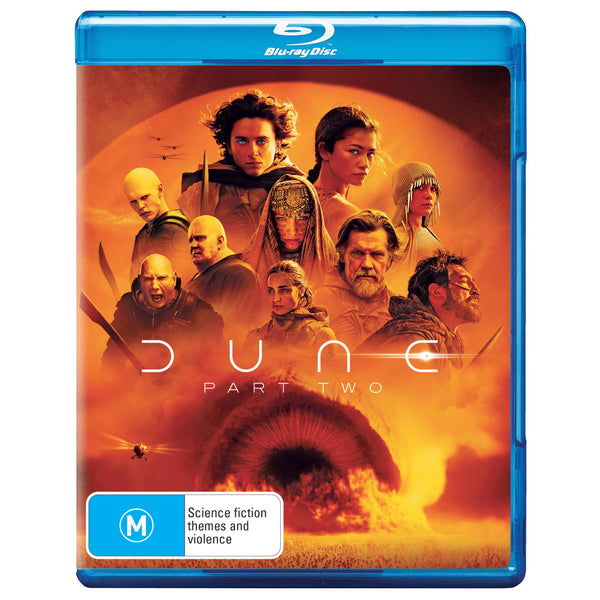
Regions and Restrictions
Understanding the way regions affect DVD playback on Blu-ray players is crucial. Most DVDs have region codes. These codes restrict where you can play them. Blu-ray players also have region codes. This means they may only play DVDs from their region. Not all Blu-ray discs have region codes. But many DVDs do. There are eight regions for DVDs around the world. Blu-ray players typically follow a three-region code system. North America is region A for Blu-ray and region 1 for DVD.
Understanding Regional Playback Limitations
Many Blu-ray players can only play DVDs set to the same region code as the player. The region code is usually found on the back of the DVD case. If the codes do not match, the DVD may not play. It’s important to check your DVD and Blu-ray player region codes. This ensures they match before buying or trying to play them.
How to Overcome Region Lock Issues
You can solve region lock issues in a few ways. Buy a multi-region or region-free Blu-ray player. This can play DVDs from any region. Change the region settings on your player, although you can usually only do this up to five times. Use DVD ripping software to convert DVDs into a digital format. This removes region codes and lets you play them on any device. Keep in mind that changing the region code on your player may void the warranty. It is important to consider this before attempting any changes.
How to Play DVDs on Blu-ray Players
Playing DVDs on your Blu-ray player is often a simple process, thanks to the backward-compatible capabilities these devices have. Understanding this process can ensure that your viewing experience is seamless and enjoyable. Here’s what you need to keep in mind for successful playback.
Step-by-Step Guide for Successful Playback
- Check the DVD Region Code: Ensure the DVD’s region code matches your Blu-ray player’s code.
- Inspect the Disc: Before inserting, make sure the DVD is clean and free of scratches.
- Power On the Player: Turn on your Blu-ray player and ensure it’s correctly connected to your TV.
- Insert the DVD: Gently place the DVD into the player’s tray and close it.
- Use the Remote: Navigate the player’s menu with the remote control to begin playback.
- Adjust Settings if Needed: You may adjust video or audio settings for optimal viewing.
- Enjoy Your Movie: Sit back, relax, and enjoy your DVD on the Blu-ray player.
Solutions for Common Playback Issues
Even with the right steps, sometimes you might run into trouble when trying to play a DVD on a Blu-ray player. Here are some solutions for the most common issues:
- Mismatched Region Codes: If the DVD and Blu-ray player don’t share the same region code, the disc won’t play. Consider using a region-free player or converting the DVD to a digital format.
- Dirty or Scratched Discs: A non-playing disc might just be dirty. Clean it gently with a soft cloth. If it’s scratched, there are repair kits that can help restore it.
- Player Not Reading Discs: Make sure the player’s lens is clean. Use a lens cleaning disc if necessary.
- Firmware Issues: Occasionally, updating your player’s firmware can resolve playback problems. Check the manufacturer’s website for updates.
- Format Compatibility: While rare, some burned DVDs might not be compatible. Ensure your DVD is formatted correctly and try playing it again.
By following these guidelines and troubleshooting tips, you’ll be able to play DVDs on your Blu-ray player with minimal fuss. Remember, while most Blu-ray players seamlessly handle DVDs, exceptions may occur due to regional restrictions or disc conditions.

Converting DVDs for Blu-ray Players
To make sure your DVDs play on any Blu-ray player, converting them to a digital format is a smart move. This process involves using software known as a DVD ripper. This tool can break region codes and turn DVDs into files like MP4 or MKV. Once converted, you can play your movies on various devices. Always choose a reliable DVD ripper to keep the video quality high.
Using DVD Rippers for Format Conversion
Using a DVD ripper, you can convert DVDs to different digital formats. First, insert the DVD into your computer’s disc drive. Then, use the ripper software to read the disc. Choose the output format you want, say MP4 for wide compatibility. The software will then copy the DVD’s data and convert it to the new format. This can often bypass region locks and even improve playback quality. When done, you can play your movies on PCs, HDTVs, or mobiles without needing the DVD.
Best Practices for Digitizing Your DVD Collection
When you’re ready to digitize your DVDs, follow these tips. Use quality software to avoid losing video or audio quality. Store the original discs safely as backups. Keep your digital files organized by titles and genres for easy access. Ensure you have enough storage space for all your files. Always check the laws on digital copies in your area to stay within legal bounds. By following these steps, you’ll have a robust digital movie library to enjoy for years to come.
FAQs on Blu-ray and DVD Compatibility
Can Blu-ray Players Harm DVDs?
No, Blu-ray players do not harm DVDs. Both use similar optical technology for reading discs. The laser in Blu-ray players reads DVDs gently, without touching the disc surface. So, you can play your DVDs in a Blu-ray player worry-free.
The Reality of Playing Blu-rays on DVD Players
Blu-ray discs cannot play in standard DVD players. Blu-ray technology uses a blue-violet laser, different from the red laser in DVD players. So, a DVD player’s laser cannot read Blu-ray discs.
Region Code Considerations for Global Playback
Most Blu-ray players are set to play DVDs from specific regions. Check your DVD’s region code matches your player’s. Region-free Blu-ray players exist. They play DVDs from any region, solving the region lock issue.
HD DVD Format and Blu-ray Player Compatibility
HD DVDs and Blu-ray are different formats. Standard Blu-ray players cannot play HD DVDs. The HD DVD format is no longer widely supported, as Blu-ray became the industry standard.
Understanding Upscaling: Enhancing DVD Video Quality
Many Blu-ray players can upscale DVDs. Upscaling improves video quality on HDTVs. However, it does not make DVDs high-definition. For best results, check your player’s upscaling features.

Troubleshooting and Maintenance
Ensuring your Blu-ray player remains in top condition is key for a smooth DVD playback experience. Regular maintenance and knowing how to tackle common issues can help you avoid any unnecessary interruptions.
Tips for Solving Playback Issues
When you encounter DVD playback problems on your Blu-ray player, these tips may help:
- Check for Firmware Updates: Ensure your player has the latest software by visiting the manufacturer’s website.
- Clean the Lens: Use a lens cleaning disc to remove dust or smudges that can impede reading discs.
- Reset Player Settings: If issues persist, reset your player to its factory settings.
- Check Power Connections: Loose or damaged cables can affect playback. Make sure all connections are secure.
- Test with Another Disc: Sometimes the problem may be with a single DVD; try another to see if the issue continues.
By following these steps, you can often solve playback issues and enjoy your DVDs without hassle.
Maintaining Your Blu-ray Player for Optimal Performance
To keep your Blu-ray player working at its best, follow these maintenance tips:
- Regular Cleaning: Dust your player’s exterior and ensure proper ventilation around it.
- Disc Care: Handle DVDs with care, touching only the edges, to avoid damage and dirt.
- Update Promptly: Apply firmware updates from your Blu-ray player’s manufacturer when available.
- Avoid Movement: Keep your player stationary during use to prevent skips or data reading issues.
Proper maintenance will prolong the life of your player and ensure that your DVDs play smoothly every time.