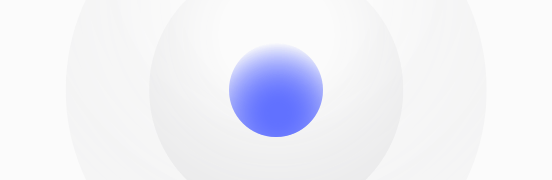Domain for sale
abraxasintelligence.com
-
Free transaction support
-
Secure payments
-
Spaceship reliability
Listed with spaceship.com
Listed with spaceship.com